Nginx Config & RPM Repository Synch
We are going to install the Nginx HTTP server and configure it to serve up all of the RPM packages that we need to build our guest VMs.
We’ll use the reposync command to copy RPM repository contents from remote mirrors into our Nginx server.
We are also going to copy the CentOS minimal install ISO into our Nginx server.
We need to open firewall ports for HTTP/S so that we can access our Nginx server:
firewall-cmd --permanent --add-service=http
firewall-cmd --permanent --add-service=https
firewall-cmd --reload
Install and start Nginx:
dnf -y install nginx
systemctl enable nginx --now
RPM Repository Mirror
Create directories to hold all of the RPMs:
mkdir -p ${REPO_PATH}/{baseos,appstream,extras,epel-modular,epel,powertools}
Synch the repositories into the directories we just created: (This will take a while)
LOCAL_REPOS="baseos appstream extras epel epel-modular powertools"
for REPO in ${LOCAL_REPOS}
do
reposync -m --repoid=${REPO} --newest-only --delete --download-metadata -p ${REPO_PATH}/
done
Our Nginx server is now ready to serve up CentOS RPMs.
To refresh your RPM repositories, run the above script again, or better yet, create a cron job to run it periodically.
Host installation, FCOS & CentOS
Now, we are going to set up the artifacts for host installation. This will include FCOS via ignition, and CentOS via kickstart.
mkdir -p ${INSTALL_ROOT}/{centos,fcos,fcos/ignition,firstboot,kickstart,hostconfig,postinstall}
Create encrypted passwords to be used in your KVM host and Guest installations:
mkdir -p ${OKD4_LAB_PATH}
openssl passwd -1 'guest-root-password' > ${OKD4_LAB_PATH}/lab_guest_pw
openssl passwd -1 'host-root-password' > ${OKD4_LAB_PATH}/lab_host_pw
CentOS:
-
Deploy the Minimal ISO files.
Download the CentOS Stream install files from a mirror:
wget -m -np -nH --cut-dirs=5 -P ${INSTALL_ROOT}/centos http://mirror.centos.org/centos/8-stream/BaseOS/x86_64/os/ -
Deploy the files from this project for supporting
kickstartinstallation.Make a temporary work space:
mkdir tmp-workPrep the install files from this project:
cp -rf ./Provisioning/guest_install/postinstall ./tmp-work sed -i "s|%%REPO_URL%%|${REPO_URL}|g" ./tmp-work/postinstall/local-repos.repo sed -i "s|%%LAB_NAMESERVER%%|${LAB_NAMESERVER}|g" ./tmp-work/postinstall/chrony.confCopy your public SSH key
cat ~/.ssh/id_rsa.pub > ./tmp-work/postinstall/authorized_keysCopy the prepared files into place
scp -r ./tmp-work/postinstall root@${INSTALL_HOST}:${INSTALL_ROOT} rm -rf ./tmp-work
FCOS:
- In a browser, go to:
https://getfedora.org/en/coreos/download/ -
Make sure you are on the
stableStream, select theBare Metal & Virtualizedtab, and make note of the current version.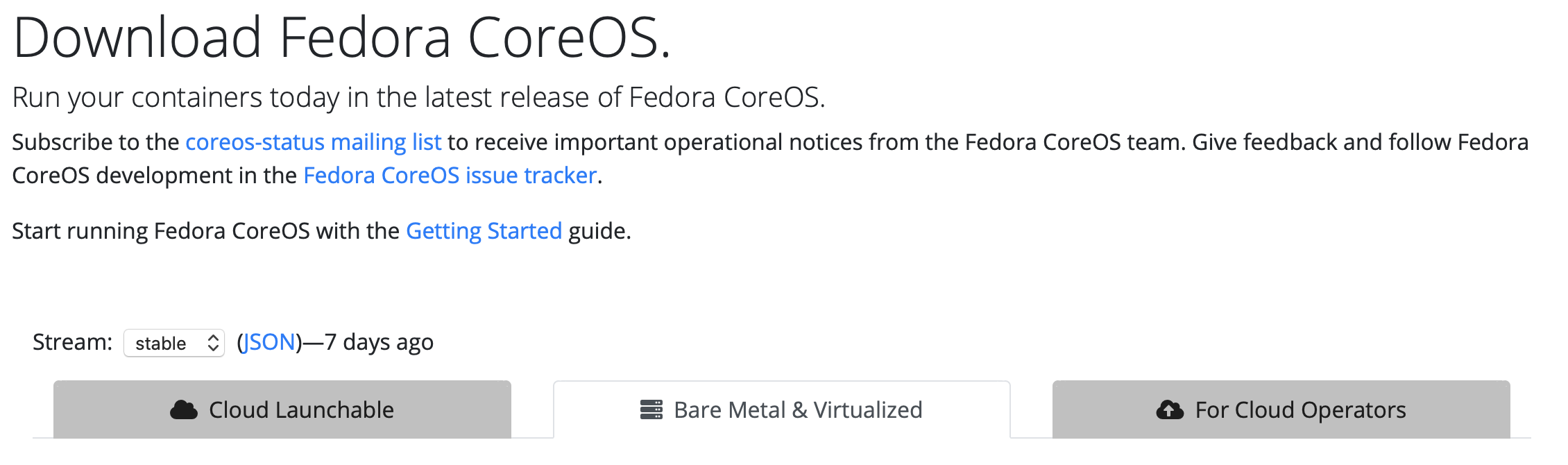
-
Set the FCOS version as a variable. For example:
FCOS_VER=32.20200923.3.0 -
Set the FCOS_STREAM variable to
stableortestingto match the stream that you are pulling from.FCOS_STREAM=stable -
Download the FCOS images for iPXE booting:
mkdir /tmp/fcos curl -o /tmp/fcos/vmlinuz https://builds.coreos.fedoraproject.org/prod/streams/${FCOS_STREAM}/builds/${FCOS_VER}/x86_64/fedora-coreos-${FCOS_VER}-live-kernel-x86_64 curl -o /tmp/fcos/initrd https://builds.coreos.fedoraproject.org/prod/streams/${FCOS_STREAM}/builds/${FCOS_VER}/x86_64/fedora-coreos-${FCOS_VER}-live-initramfs.x86_64.img curl -o /tmp/fcos/rootfs.img https://builds.coreos.fedoraproject.org/prod/streams/${FCOS_STREAM}/builds/${FCOS_VER}/x86_64/fedora-coreos-${FCOS_VER}-live-rootfs.x86_64.img scp -r /tmp/fcos root@${INSTALL_HOST}:${INSTALL_ROOT} rm -rf /tmp/fcos
Now, continue on to DHCP Setup